Pro Tools automation is a key feature used in nearly every session, from mixing to sound design, making it easy to adjust track levels, durations, pan settings, and more.
You can control send levels, mute or solo tracks, and manage various parameters. However, working with multiple tracks and automation data can become overwhelming and reduce flexibility.
With the introduction of full parameter automation, all adjustments, such as track levels and other settings, can now be managed on a single Pro Tools Automation Track.
What is Pro Tools Automation?
 Pro Tools Automation Track is a powerful tool within the Pro Tools Digital Audio Workstation (DAW) that enables you to manage and control various parameters of plug-ins and audio tracks all at once.
Pro Tools Automation Track is a powerful tool within the Pro Tools Digital Audio Workstation (DAW) that enables you to manage and control various parameters of plug-ins and audio tracks all at once.
This feature allows you to record, edit, and playback automation, giving you a flexible and non-destructive way to add dynamic elements to your audio projects.
During the mixing phase of a song, using automation is essential for creating smooth transitions and enhancing the overall sound.
With Pro Tools Automation Track, you can program parameters like volume (fader position), pan position, mutes, and insert effects to automatically adjust at specific points in the track.
This ensures a more polished and professional-sounding mix. It simplifies the process, allowing for greater efficiency. The automation tracks make writing and reading automation easier, streamlining your workflow.
Faster mix adjustments and intuitive decision-making give you more control and flexibility, helping your mixes become more dynamic.
By embracing this powerful feature, you can achieve all of your automation needs on a single Pro Tools Automation Track, whether you’re mixing music or working on sound design.
Automation can be either written or recorded, allowing the software to precisely recall and replay the movements you’ve programmed. The way automation is read or written is determined by the “Automation Mode” selected in Pro Tools.
By default, Pro Tools is set to “Read” mode, which simply plays back the automation already assigned to the track. However, there are several other modes available, each offering different levels of control. Let’s explore those next.
Why Pro Tools Automation Tracks Are Essential for Streamlining Workflow
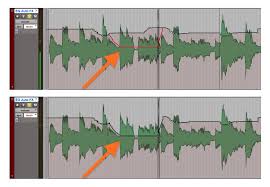 Automation is a game-changer in audio production, saving you time and energy by simplifying tasks that would otherwise require constant manual effort.
Automation is a game-changer in audio production, saving you time and energy by simplifying tasks that would otherwise require constant manual effort.
Picture mixing a song without automation you’d be forced to adjust every volume and pan control in real-time.
With Pro Tools Automation Tracks, you can program these changes in advance, making your workflow smoother and much more efficient.
Let’s explore the 8 essential Pro Tools Automation Tracks that can help take your production process to the next level.
1. Volume Automation Track: The Volume Automation Track is one of the simplest yet most powerful tools in Pro Tools.
It allows you to control the loudness of individual tracks over time. For example, you can create smooth fades, boost quiet sections, or lower loud parts to keep your mix balanced.
Rather than constantly adjusting the fader during playback, this automation track handles it for you.
Volume automation provides dynamic control over your mix, ensuring all parts of the song are balanced and clear. It eliminates the need for continuous fader tweaks, letting you fine-tune your track for a professional sound.
2. Pan Automation Track: Next on the list is the Pan Automation Track. This allows you to move sounds between the left and right speakers throughout your mix, creating spatial dynamics.
For instance, you might want a guitar to gradually pan from left to right during a solo, enhancing the listener’s experience with a more immersive sound.
Panning is key to achieving a wide, engaging stereo image. By automating pan controls, you can introduce movement into your mix, making it more dynamic and exciting for listeners.
3. Mute Automation Track: The Mute Automation Track lets you mute or unmute specific tracks at different points in your session.
This is perfect when you want to momentarily silence certain elements, like muting backing vocals during a verse to spotlight the lead vocal.
Mute automation gives you precise control over when certain instruments or vocals enter or exit your mix. It helps you create contrast and dynamics, enhancing the overall impact of your track.
4. Send Automation Track: The Send Automation Track controls how much signal is sent from a track to an auxiliary bus, typically for effects like reverb or delay.
You can, for instance, increase reverb during the chorus to make the sound fuller, then dial it back in the verse for a more intimate vibe.
Send automation allows you to dynamically adjust effect levels throughout the song. This gives you greater creative control over the atmosphere and depth of your mix.
5. Plugin Parameter Automation Track: The Plugin Parameter Automation Track is one of the most versatile automation tools in Pro Tools.
It allows you to automate specific settings within your plugins. For example, you could automate the cutoff frequency of a filter to gradually introduce or remove high frequencies in your track.
This track opens the door to endless creative possibilities. Whether you’re tweaking the intensity of a distortion effect or sculpting an EQ curve, plugin parameter automation can dramatically elevate the texture and emotion of your mix.
6. Tempo Automation Track: The Tempo Automation Track lets you change the tempo of your session over time.
This feature is particularly useful in genres like EDM, where tempo changes can drive the energy of the track. For instance, you can start your song at 120 BPM and gradually increase it to 140 BPM for an epic drop.
Automating tempo shifts can create exciting, dynamic changes in energy throughout your song, keeping listeners engaged from start to finish.
7. MIDI CC Automation Track: For those working with MIDI, the MIDI CC (Continuous Controller) Automation Track is crucial.
It allows you to automate various MIDI parameters like modulation, expression, or pitch bend. For instance, you can automate the modulation wheel to gradually increase vibrato on a synth note.
MIDI CC automation adds expressive control to your MIDI performances. It lets you introduce subtle variations in dynamics and articulation that would be impossible to achieve manually in real time.
8. Pitch Automation Track: Finally, the Pitch Automation Track lets you alter the pitch of an audio track over time. You can use this to create creative effects like pitch slides or correct minor pitch issues in a vocal take.
Pitch automation provides a unique creative tool in your production toolbox. Whether you want to create dramatic pitch shifts or subtle pitch corrections, this automation track offers you flexibility in fine-tuning your tracks.
Incorporating Pro Tools Automation Tracks into your workflow is essential for streamlining your production process.
These tools not only save you time but also give you creative control over every aspect of your mix. From volume and pan automation to plugin parameter control and pitch shifts, these tracks handle repetitive tasks, allowing you to focus on the artistry behind your sound.
Read Also: 8 Factors to Consider Selecting the Right Smart Content Management Tools




